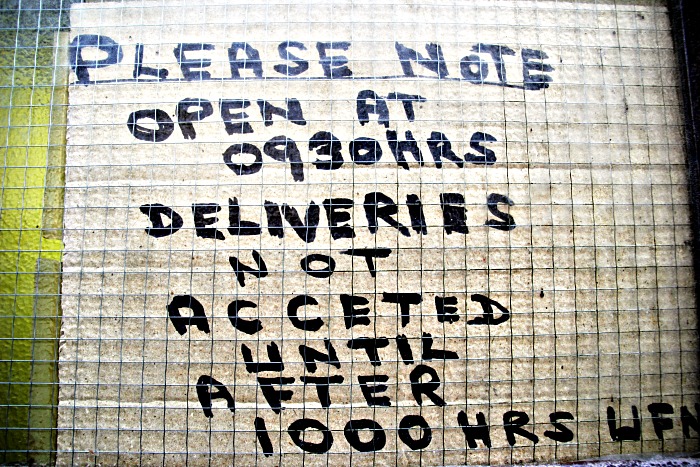De Barra’s Pub in Clonakilty is a lovely atmospheric pub we visited a few weeks ago. Tucked into a corner, we ate our soup and relaxed as the cold rain and wind blew outside!
There’s lots of stuff hanging on the walls, and this is only a small flavour of the rich decoration.
| Aperture | ƒ/5.6 |
| Camera | Canon EOS 20D |
| Focal length | 28mm |
| ISO | 1600 |
| Shutter speed | 1/60s |