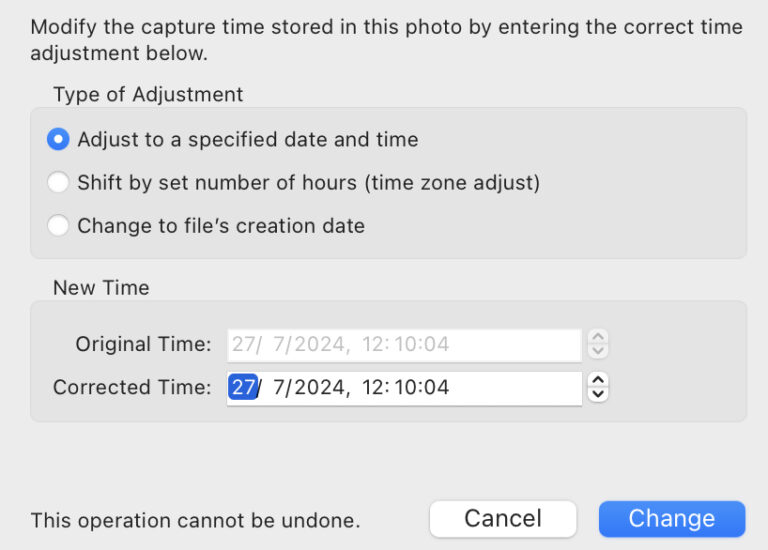Export photos with a border from Lightroom Classic
This is how I add a nice thick black border to my photos after I export them from Lightroom Classic using free software. This is for macOS, but since the same software exists on Windows, you can do something similar there, but I haven’t used that platform in years, so YMMV. I’m going to presume…
Lightroom Classic doesn’t always adjust time correctly
I can confirm that this bug still exists. If you change the capture time of a photo in Lightroom Classic it may not do it correctly. The time was wrong on my camera and I had to change 249 images this evening. As I went through them later, I noticed a few were out of…
Dodge and Burn using Lightroom Masks
It occurred to me while watching a video by Nick Page on Photoshop’s Luminosity masks that Lightroom Classic can now do something similar with luminance range masks. It’s not quite the same and won’t be as powerful, but it saves jumping to Photoshop and creating a 100MB tiff file. You could always dodge and burn…
HDR in ON1 Photo RAW 2021 vs Lightroom
I got an email from On1 again this morning offering a free trial of the latest version of their raw processor. Since I just paid for another year of Adobe Lightroom I’m not going to switch but every year ON1 Photo RAW gets better and better. I took loads of bracketed photos at Blarney Castle…
Careful Importing Video from Sony Cameras
I made one of the big mistakes of photography last night. I formatted my SD card before checking that everything had been imported correctly. I’m still not 100% sure how this happened but none of the videos I recorded were imported. Most of the time I don’t bother formatting the card immediately because there’s plenty…
Sony a7iii: compressed raw or not?
When I first used my Sony a7iii I wondered what the difference was between compressed and uncompressed raw. Some forum threads and blog posts suggested there was a difference, especially in dynamic range IIRC, and some people shot everything in uncompressed raw. Those files are gigantic* 47MB files however. Compressed files are always 24MB, a…
It’s clear outside!
Clear Outside is a handy Android app that will display weather information about the current location or a location of your choice. It’s really useful for astrophotography, landscape or sunset/sunrise photography as it will display the cloud cover too. The first time I used the app was on a sunset shoot with Blarney Photography Club…
RIP Bill Cunningham
Fashion, and street, photographer Bill Cunningham died on Saturday at the age of 87. I didn’t know anything about him until this announcement on Reddit and I saw people on social media sites talking about him, and the documentary on his life and work for the New York Times. I wish his work had more…
Samsung Motion Photos for Street Photography
The Galaxy S7/Edge can take photos with a few seconds of video before the photo. iOS and Windows Phone devices can do the same, as I’m sure many other phones can. I was curious about how well it would work on the street, as it might be useful to show how a shot came about….
Street Photography with the Samsung Galaxy S7
The Samsung Galaxy S7 and S7 Edge have a 12MP camera, which is fairly mediocre as far as megapixel counting goes these days. The Galaxy S5 produced 16MP photos, and that device is two years old now! It’s not the megapixel count that matters of course but what kind of pixels they are and what…