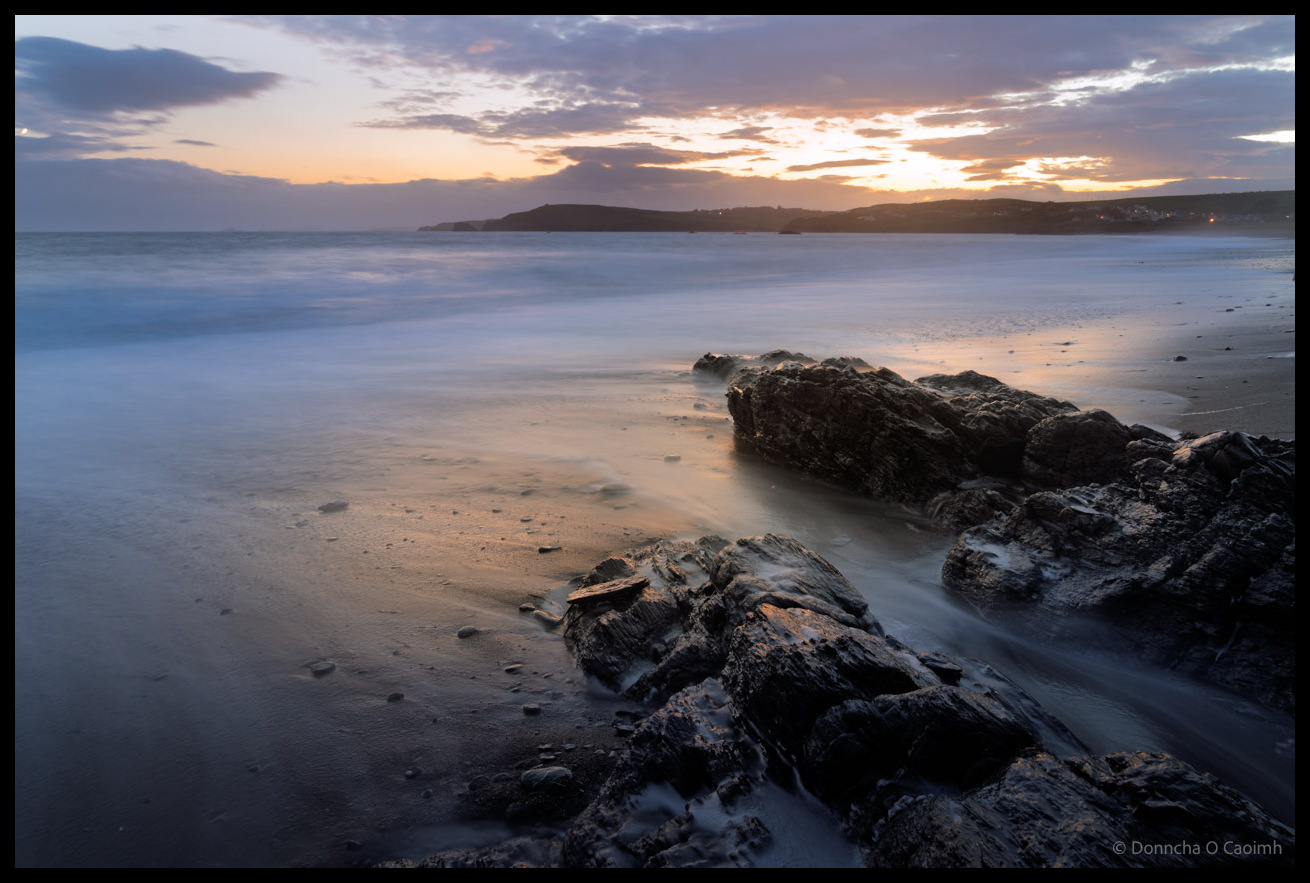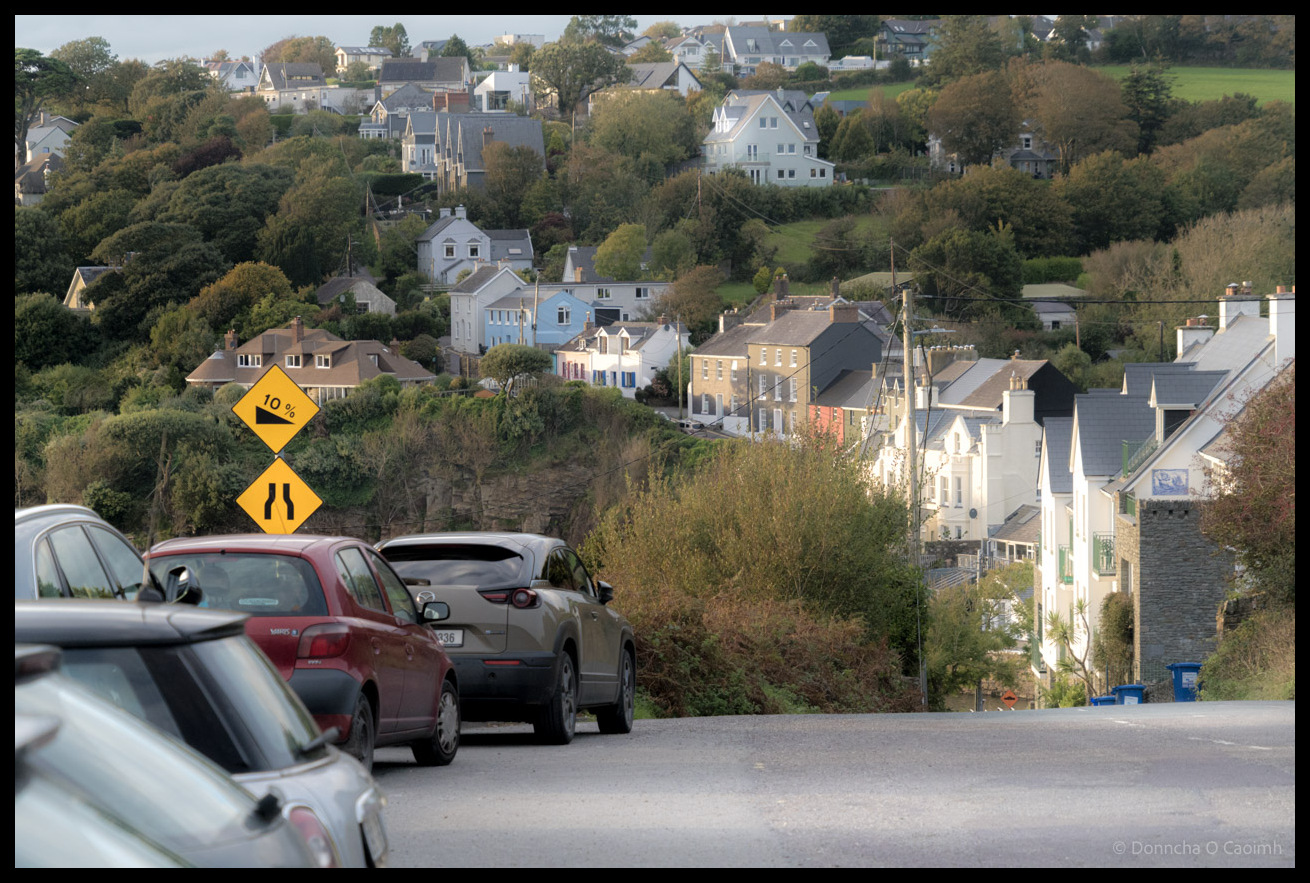The Forest Guardian
Early Saturday morning a few weeks ago we gathered to photograph deer as the sun rose. Walking through the forest in Killarney National Park we spotted a group of deer. The light was terrible. I’m sure this was shot at ISO 12800 to get a crisp image and I’m really happy with it. This group…
Punk Legends at Cyprus Avenue
I shared a couple of photos of The Undertones last year but since they’re coming back to Cork next year and tickets just became available I decided to go look through the shots from that night again. They are fantastic, and I’m looking forward to seeing them again when they visit Cork. The atmosphere in…
Kinsale in Full Bloom
Kinsale’s tidy towns group must work overtime and they do a fantastic job of keeping the town tidy and colourful. These flowers were in a small boat at the end of the quay and make the area look so pretty.
When Stags Find Their Voice
I travelled to Kerry this morning to photograph the rutting in Killarney National Park there. There weren’t many stags to be seen but this fellow was lying in the middle of a field I suspected would have a stag or two. After a few moments he stood up, digging his antlers in the grass and…
Horse Riding by the Surf
A horse and rider just after coming out of the water. They’d been wading through the water out further. Good exercise for the horse.
Kinsale’s Waterfront Serenity
If you’ve ever been to Kinsale in Co Cork, you’ll immediately recognise the house and tree in the picture above. If you go back in my archives you’ll probably find a photo of it from another angle, but it’s so nice I thought I should take another photo. 🙂 TIL that style of large, spreading…
When Art Meets Daily Life on Sullivan’s Quay
I love the murals around Cork City, and the mural on Sullivan’s Quay is particularly eye-catching. Ordinary life continues on, but at least we’re treated to the gorgeous colours whenever we pass by.
Qween at the Cork Opera House
The Queen tribute band, Qween, played in the Cork Opera House on Saturday night to a packed audience and they were so great! Check out this video from the gig. Go see them if you can!
Irish Terrier Practises Street Yoga
Was it yoga, or was there another dog just out of frame and this Irish Terrier wanted to be friends? Irish Terriers are one of the oldest terrier breeds and are nicknamed “daredevils” because of their famously spirited and fearless temperament. During World War I, Irish Terriers were used as messenger dogs in the trenches,…
Where Water Meets Light
The sun had set behind the distant hills and the exposure times went up when I took this photo, but that’s what I wanted as the sea was rough and I wanted to make it silky smooth and misty at Owenahincha Beach last August.
When Recycling Gets Serious
This small garden caught my eye. It would be a nice space if not for the obligatory bins that every household must have. The left wall is a lovely deep blue, matching the colours of the flowers there.
The Summercove Hills
Parking up by Charles Fort is always easier than trying to get through Summercover near Kinsale. The road is very narrow and steep, both ways, if you’re trying to the to the Bulman Bar. Those yellow diamond-shaped road signs are actually part of Ireland’s relatively recent road signage system. Before the 1970s, Ireland used the…