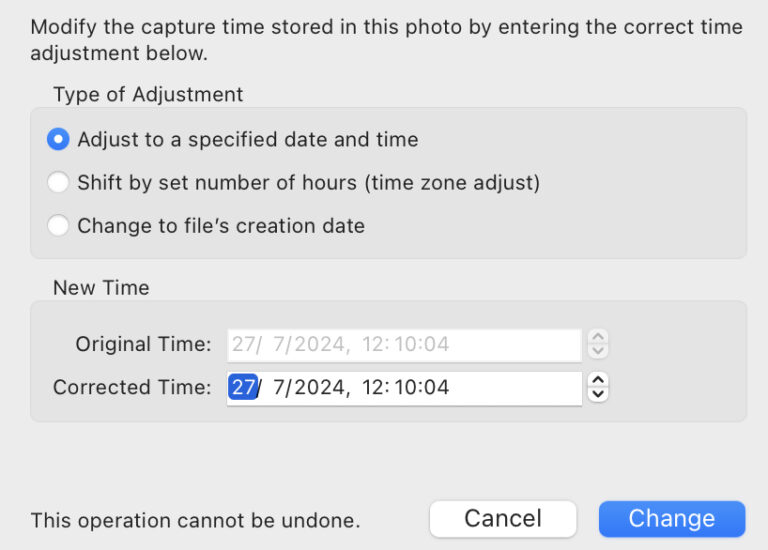Lightroom Classic doesn’t always adjust time correctly
I can confirm that this bug still exists. If you change the capture time of a photo in Lightroom Classic it may not do it correctly. The time was wrong on my camera and I had to change 249 images this evening. As I went through them later, I noticed a few were out of…
Dodge and Burn using Lightroom Masks
It occurred to me while watching a video by Nick Page on Photoshop’s Luminosity masks that Lightroom Classic can now do something similar with luminance range masks. It’s not quite the same and won’t be as powerful, but it saves jumping to Photoshop and creating a 100MB tiff file. You could always dodge and burn…